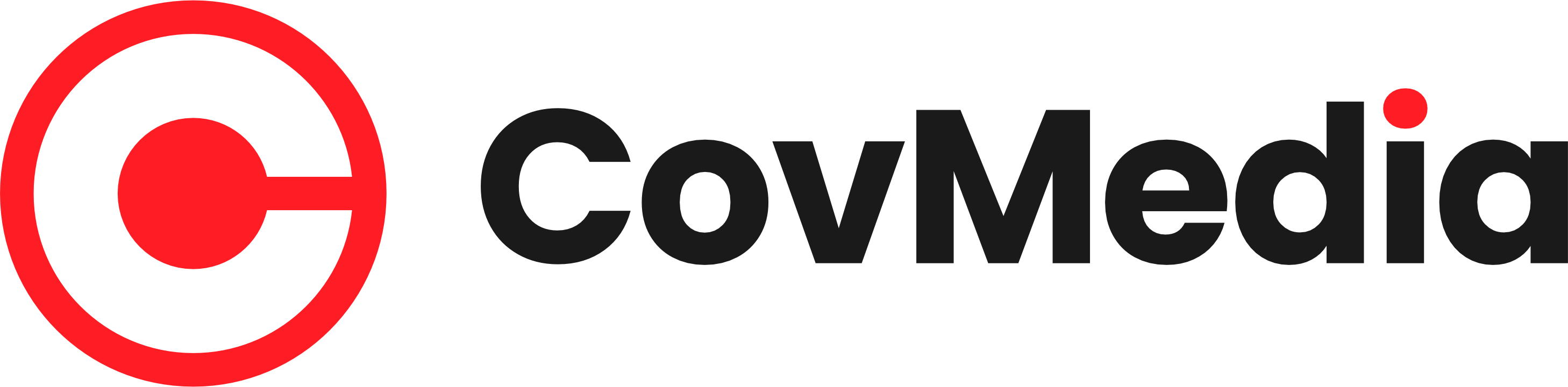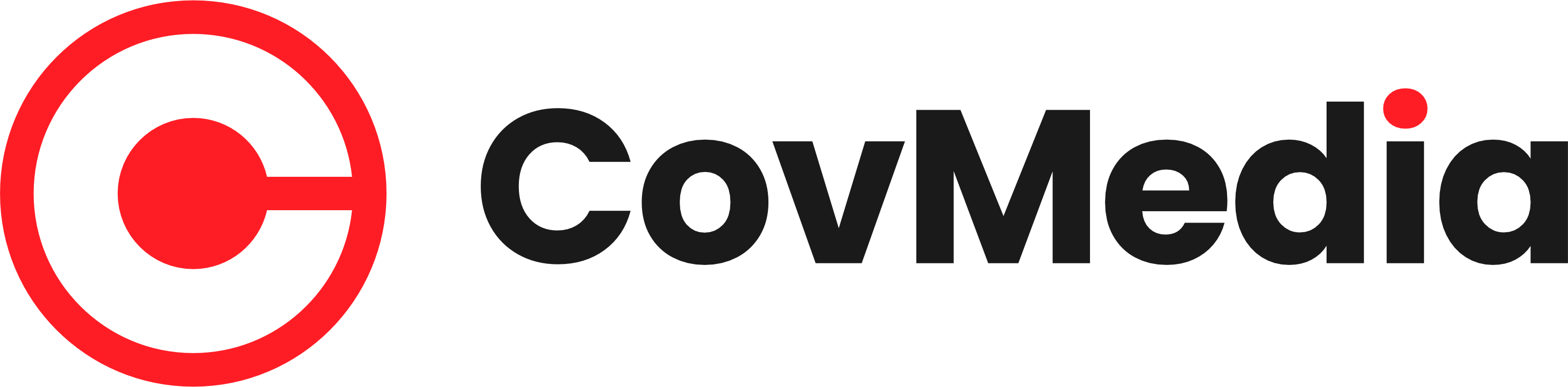For professionals, educators, and students alike, Google Slides has become an essential tool. It has become a standard in many industries due to how easy it is to create, share, and collaborate on presentations. But many people don’t realize the Google Slides app has a feature called speaker notes until they’re in the middle of a presentation. These notes are a presenter’s secret weapon, helping them stay on course, give their slides more substance, and deliver their message with confidence and ease. Understanding how to access these notes on a mobile device can be crucial when presenting in front of a class, at a business meeting, or even in a more private setting.
During a presentation, you can easily turn speaker notes on or off with Google Slides, which is incredibly flexible. This feature guarantees that you can rely on important talking points, bullet points, or even prompts without worrying about forgetting them, in addition to making your presentation more structured. This feature is especially helpful for people who present remotely or on mobile devices. Because of its exceptional dependability, presenters can covertly view their speaker notes while the audience only sees the slides. Mobile presentations are now commonplace in this digital age, which makes these tools even more crucial.
| Device | Steps to Access Speaker Notes | Notes Location |
|---|---|---|
| Android | 1. Open your presentation in the app. 2. Double-tap the slide. 3. Tap the three dots in the top-right corner. 4. Toggle the “Speaker Notes” option. | Notes appear in a section below the slide. |
| iPhone/iPad | 1. Tap “Present” to enter presentation mode. 2. Tap “Speaker Notes” to toggle them on or off. | Notes appear as an overlay on the slide. |
You must first launch the Google Slides application in order to view your speaker notes. Just log in to your Google account once it opens to make sure you can access your presentations. You’ll be prepared to start reading the speaker notes once your presentation is loaded. You can view your notes by double-tapping the slide on an Android device. Toggle the “Speaker Notes” option on by tapping the three dots in the upper-right corner. You will be able to easily follow your presentation as your notes will appear on the screen, hidden from your audience but clearly visible to you.
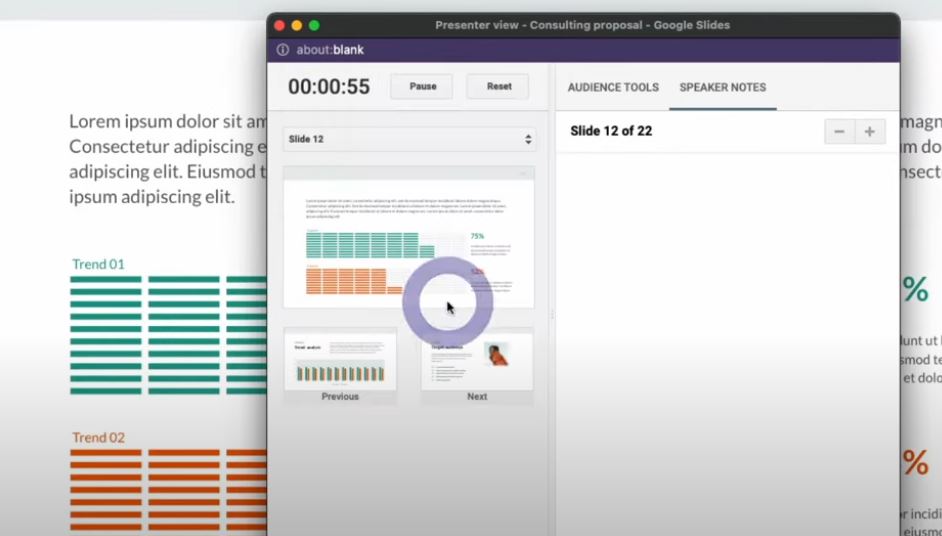
The procedure is strikingly similar for users of iPhones and iPads. To view your notes, simply tap the “Speaker Notes” toggle after tapping the “Present” button to switch to full-screen mode. By using this fast switch, you can refer to your notes and continue presenting, making sure that nothing is missed. These speaker notes will always be available to you, whether you’re presenting in a conference room or on a mobile device while on the road.
Google Slides’ speaker notes are an extremely effective tool for presenters because of these features. You no longer have to carry around paper notes or switch between apps. You can pull up the notes when needed with a few taps because they are integrated directly into the app. For digital nomads or remote workers who usually use mobile devices for presentations, this integration is extremely helpful. Whether you’re teaching a class or in a business meeting, having easy access to speaker notes on your mobile device guarantees that you’re always ready.
Emphasizing how easy it is to modify this feature to suit your needs is crucial. The app allows you to alter the notes’ appearance on an external monitor or projector so that only you and your audience can see them. This helps you stay on topic and never worry about giving the wrong information by allowing you to show your entire presentation on the screen for the audience to see while keeping your notes visible.
Anyone who frequently gives presentations can benefit greatly from this simple procedure. The purpose of speaker notes is to supplement, not to replace, the information on your slides. They are intended to serve as brief, concise reminders to maintain the flow of your conversation. When used properly, they can greatly enhance your presentation abilities and provide you with the assurance to interact with your audience while guaranteeing that you never overlook anything crucial. The best thing about this feature is that it frees you from having to follow a script; instead, the notes act as a quick reference, enabling a more casual and impromptu delivery.
It’s crucial for presenters to keep in mind that speaker notes should be succinct and to the point, emphasizing important concepts over complete sentences. By using this strategy, you can make sure that your presentation is interesting and engaging rather than robotic. Instead of packing your speaker notes with too much text, use bullet points or important phrases that will help you remember things and maintain the flow of your speech. By using this method, your speaker notes will develop into a crucial tool that enhances your presentation and benefits your audience as a whole.
Additionally, Google Slides offers useful customization features that let presenters alter the look of their notes. You can make sure that your speaker notes are always customized to your tastes by modifying the app’s settings. The app offers amazing flexibility, whether you need a more compact layout to keep the notes less obtrusive or larger text for better readability. Regardless of the device you’re using to present, these options also guarantee that your speaker notes stay a confidential tool and aren’t shared with the audience.
Is it possible to view the speaker notes without presenting? This is a frequently asked question by Google Slides users. Regretfully, the app only displays speaker notes when in presentation mode. However, the desktop version of Google Slides lets you view your notes directly in the editing view or even print the slides with the notes included if you need to refer to them while editing or print them. For people who would rather use a desktop computer than a mobile device, this flexibility adds yet another level of usability.
There is a quick fix for people who are still having trouble seeing or finding the speaker notes in the app: make sure you have the most recent version of the Google Slides app installed. These kinds of problems are frequently caused by out-of-date software, and updating will guarantee that all features—including speaker notes—function flawlessly. Additionally, make sure the app has permission to display the notes by checking your device’s settings if you still can’t see them.
Google Slides has benefited from the growing trend of people using mobile devices for presentations by incorporating robust presentation features into its mobile application. For individuals who must give presentations while on the go, the capability to view speaker notes on iOS and Android devices has become indispensable. Google Slides makes it simple to manage presentations, maintain organization, and provide an engaging experience with its simplified and user-friendly interface. This emphasis on mobile usability fits into a larger trend where mobile-first solutions are gaining traction, particularly among tech-savvy professionals and younger generations.
Finally, regardless of the presentation setting, being able to view speaker notes on Google Slides guarantees that you’re always ready. These tools make sure that your content stays focused, your delivery stays fluid, and your audience stays interested whether you’re presenting remotely or in front of a large group of people. Our changing approach to presentations is reflected in the increasing incorporation of these features into mobile apps. Google Slides allows you to do more than just create slides; it allows you to create a polished and professional experience for your audience.