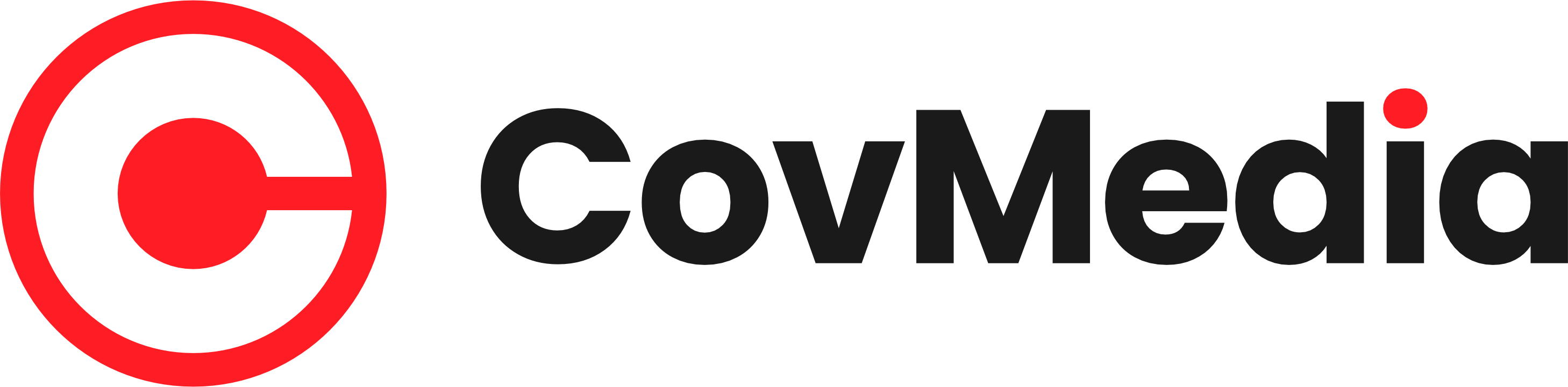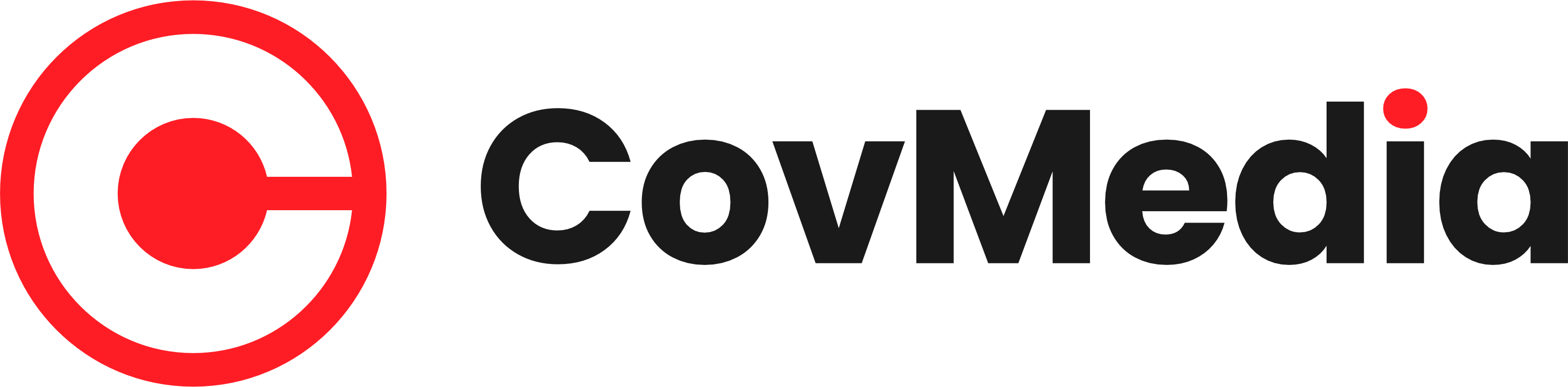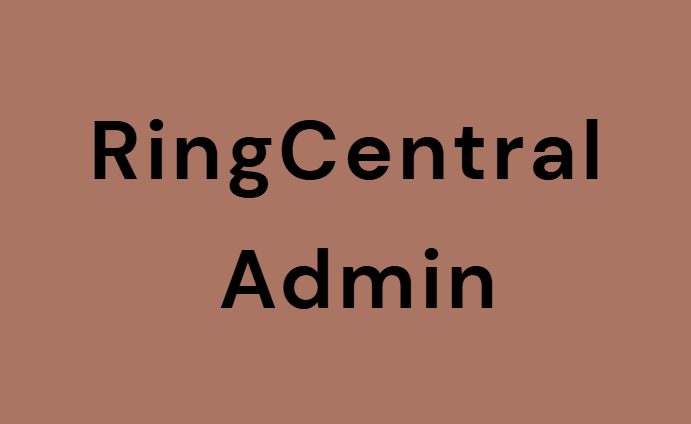RingCentral is one of the most popular cloud-based communication platforms used by businesses around the world. It offers phone, video, messaging, and fax services all in one place. To keep everything running smoothly, RingCentral provides an Admin Portal—a special dashboard where administrators can manage users, settings, and permissions.
This article will explain everything you need to know about RingCentral Admin, including its features, benefits, and how to use it effectively.
What Is RingCentral Admin?
The RingCentral Admin Portal is a secure online control center that allows administrators to manage their company’s communication system. It helps businesses handle phone extensions, call routing, user roles, reports, and much more.
With this tool, you can control everything from one place without needing any extra software or technical skills.
Key Features of RingCentral Admin
RingCentral Admin offers many features that make managing business communication easier. Below are some of the top functions every admin should know about:
1. User Management
Admins can easily add, edit, or remove users. You can assign phone numbers, extensions, and specific roles to each user.
2. Call Routing
You can set how incoming calls are directed. For example, you can send calls to specific departments or forward them to mobile phones when employees are away.
3. Device Setup
Admins can manage and monitor all company devices connected to the RingCentral system.
4. Reporting and Analytics
The admin dashboard shows detailed reports about call logs, duration, and performance. This helps track communication efficiency.
5. Security Settings
You can set user permissions, create strong password policies, and control who can access certain data or tools.
6. Billing and Account Management
Admins can view billing information and payment history and manage subscription plans directly from the portal.
How to Access the RingCentral Admin Portal
Accessing the RingCentral Admin dashboard is very easy. Just follow these steps:
- Visit the RingCentral website: Go to https://www.ringcentral.com.
- Click “Login”: You’ll find it in the top-right corner.
- Select “Admin Portal”: Choose this option if you are an admin user.
- Enter your credentials: Type in your email and password.
- Access your dashboard: Once logged in, you’ll see all management options available for your company.
Benefits of Using RingCentral Admin
The RingCentral Admin panel offers several benefits that help businesses improve communication and efficiency.
✅ 1. Easy Control
Everything can be managed from one place—from users to billing.
✅ 2. Better Productivity
Admins can automate tasks like call routing and voicemail setup. This saves time for the team.
✅ 3. Enhanced Security
Admins can protect company data by setting strict access permissions and monitoring usage.
✅ 4. Real-Time Insights
Detailed analytics help admins identify communication trends and make better decisions.
✅ 5. Flexible Access
Admins can log in anytime from a computer or mobile device, making management simple and convenient.
Step-by-Step Guide to Setting Up a RingCentral Admin Account
If you are new to RingCentral, setting up your admin account is simple:
- Sign up for a RingCentral business plan.
- Log in to your account as the administrator.
- Verify your email and phone number for security.
- Add users and assign them extensions or numbers.
- Customize call handling rules such as forwarding and voicemail.
- Review reports regularly to track call performance and usage.
That’s it—your company communication system will be ready to use.
Tips for RingCentral Admins
To get the best results from RingCentral, follow these simple admin tips:
- Update settings regularly. Keep phone numbers, roles, and call flows current.
- Use analytics. Review reports to improve response times and service quality.
- Set user permissions carefully. Give access only to trusted staff.
- Train new users. Ensure everyone understands how to use RingCentral features.
- Use integrations. Connect RingCentral with tools like Microsoft Teams or Google Workspace for smoother workflows.
Common Problems and How to Fix Them
Even though RingCentral is reliable, you may face small issues sometimes. Here are quick fixes:
- Can’t log in: Check your email and password or reset your credentials.
- Call not connecting: Ensure your internet is stable or recheck call routing rules.
- User not showing up: Refresh the admin page or check user permissions.
- Reports missing: Adjust filters or date ranges in the analytics tab.
Why Businesses Choose RingCentral Admin
Businesses prefer RingCentral because it simplifies communication management. Whether you’re running a small office or a large company, the admin tools help maintain smooth operations.
With one platform, you can manage all voice, video, and messaging needs—no need for multiple systems. Plus, the cloud-based nature ensures flexibility and remote access.
Conclusion
The RingCentral Admin Portal is a powerful tool for managing your company’s communication system efficiently. It saves time, improves productivity, and keeps all your data secure.
Whether you’re setting up new users, checking reports, or handling billing, everything is just a few clicks away. With easy controls and reliable support, RingCentral makes administration simple for every business.
FAQs
Q1. What is the RingCentral Admin Portal?
The RingCentral Admin Portal is a web dashboard where administrators manage users, calls, devices, and reports.
Q2. How do I log in to RingCentral Admin?
Go to ringcentral.com, click on “Login,” and choose “Admin Portal.” Then enter your credentials.
Q3. Can I manage multiple users from one account?
Yes, admins can add and manage multiple users under one main company account.
Q4. Is RingCentral Admin mobile-friendly?
Yes, you can access admin features through the RingCentral mobile app or any mobile browser.
Q5. What if I forget my admin password?
Click on the “Forgot Password?” link on the login page and follow the steps to reset it.